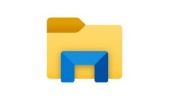Introduction to Pixiu#
Welcome to Pixiu#
This guide is aimed to help you use the object storage platform Pixiu effectively by giving you step-by-step guidance regarding access and data management on it.
The first step is to make sure that you manage your data correctly by employing good Research Data Management practices. Please go through each of the topics discussed on the VUB Research Data Management website.
The next sections show our recommendations to properly organize and manage your data in Pixiu. We encourage you to take them into consideration before jumping onto the platform.
Documentation#
Make sure to document your data very well in order to help your future-self understand which data you stored, and why you took certain decisions. This can be done in the form of loose text or metadata.
We recommend to keep a plain text file called README.txt side-by-side to the
rest of the data files with any useful information about its contents and
structure. You can find more information about how to start and maintain a good
README in the guide by Cornell University.
Folder Structure#
Make sure that you keep your files and folders easy to find by employing a logical and simple folder structure. Check out the guidelines from VUB’s University Archive (CAVA) from for more information.
Tip
Do not forget to explain your folder structure in your README.txt file
as well!
Data Sharing#
VUB has strict policies on data sharing for personal data, dual (military) use data, medical information or third-party data among others. In such cases, you are not allowed to share that data with anyone else inside or outside of VUB, unless they have the right to access these data for legitimate research purposes. Please check the data sharing guidelines from VUB’s Research Data Management.
Should you wish to share personal data internally with other colleagues working at VUB, you can use the agreement templates from VUB. If you are collaborating with someone outside of VUB and if these parties need access to the data, you need to conclude the correct agreement. For more information, please contact RDM-Legal Support.
Versioning#
Applying some versioning scheme to your data will help you achieve reproducible results from your research. We recommend using version control software or a versioning scheme that is easy to maintain up to date as you keep updating your data, documents, code, etc.
Support#
Should you have any questions on documentation, folder structure, and data sharing, do not hesitate to contact the Data Stewards at RDM Support.
For any technical issue about Pixiu, please contact VUB-IT Support.
Setup and Access#
Requesting Access#
Check the FAQ Who can use Pixiu? to confirm if you fulfill the requirements to access and use Pixiu for your research.
Contact VUB-IT Support to request access to Pixiu.
Once your request is approved, you will receive a one-time link to onetimesecret.com. Click on it.
A page will load showing your AK (access key) and SK (secret key). These are your access credentials and completely unique to you.
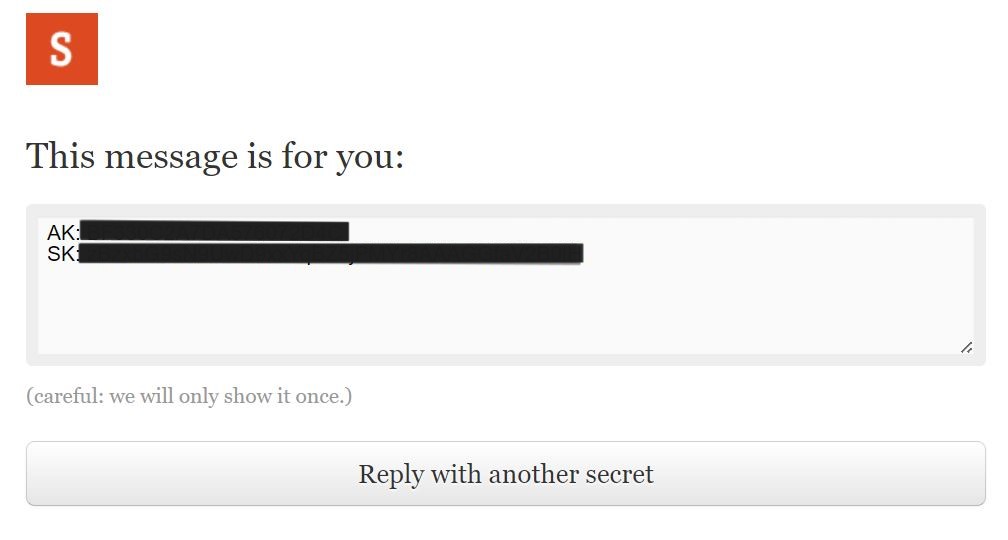
Attention
Save your AK and SK somewhere safe but not on Pixiu! You will need them in the future to log into Pixiu.
Your one-time link can be accessed only once and will expire in about a week from the moment you receive it. Your credentials do not expire after the one-time secret link has expired. SO, MAKE SURE TO NOTE DOWN YOUR CREDENTIALS AND KEEP THEM SAFE.
VUB’s IT department (Pixiu administrators) and VUB’s data stewards will never ask for your personal access credentials. If you ever loose them, Pixiu administrators can deactivate, delete and/or regenerate your personal access credentials. Please contact VUB-IT Support in that case.
Creating a Bucket#
Storage spaces in Pixiu are called buckets, they are your private spaces on the platform.
The standard procedure is that you get access to the main bucket of your research group (RG). If that bucket does not exist yet, it will be created the moment the first member of that research group asks for access.
Buckets can be created by anyone in the RG. Therefore, it is best to inform the Chair of your RG about any new bucket being created on Pixiu for your group. Other members of the RG will be assigned to this same bucket by default as they gain access to Pixiu.
Important
The name of the bucket should start with the name of the RG, followed by a
dash - and a descriptive name (e.g. abcd-all).
You can control in detail the permissions to your files/folder in the bucket. You can give read-only or read-write rights to some users and also restrict the access to somebody else. Hence, you do not need to have a separate bucket if you want to control access to certain files or folders.
The Chair of the RG (or whoever is responsible for your group’s bucket) can control the access of each member to the folders inside it. The Chair should have access to your restricted files and will be able to also set the aforementioned permissions on them. Please discuss the permissions in your bucket with the Chair of your Research Group beforehand.
Limitations of buckets in Pixiu:
Note that bucket names cannot be changed after creation.
The maximum volume of a bucket can be increased or reduced after its creation.
A bucket name must be unique within the whole of Pixiu.
A bucket name should be short, consisting of lower-case letters, numbers, and the dash
-character.
VUB Pixiu Drive#
VUB Pixiu Drive is the client application we provide to access and transfer data to the Pixiu storage. It will seamlessly integrate Pixiu as any other drive or storage volume in your computer.
Follow the steps detailed in the section VUB Pixiu Drive to install it in your personal computer.
Accessing Pixiu#
Once VUB Pixiu Drive is installed in your computer, you can access your bucket in Pixiu as any other drive or volume in your system:
Open your file browser:
Look for the VUB Pixiu icon on the left sidebar of your file browser window.
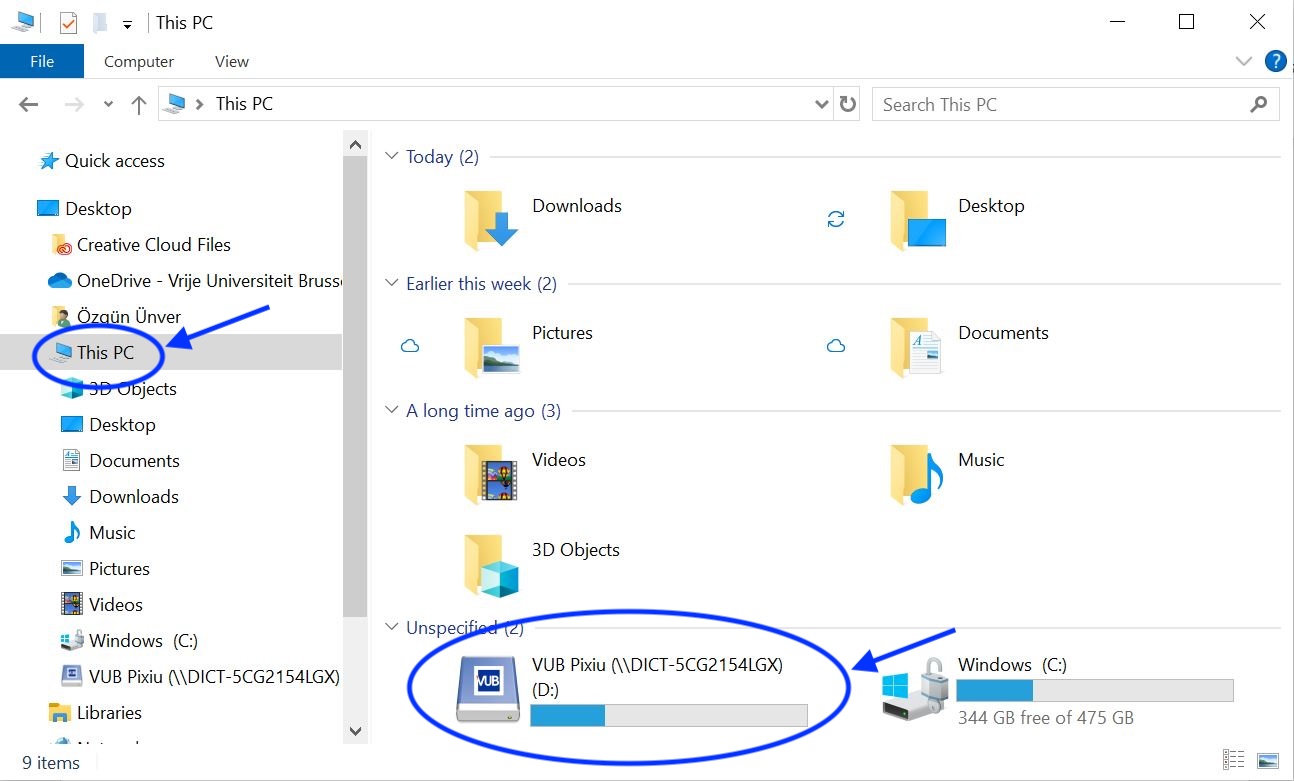
Open VUB Pixiu and congratulations, you’re in!
Now you should be able to see one or more bucket(s). Under those buckets, you may create folders and files, just like when you are working with the files and folder in your computer.
Keep in mind that you might not have access to all these buckets. If you lack access to any file or folder that you need, please contact the Chain of your research group.
Hint
If you are not on campus, you should connect to the VPN of VUB before attempting to access Pixiu. This is needed for setting it up and every day usage.
You can request access to VUB’s VPN here: Service Catalog - Service Portal (service-now.com)
Tips and Tricks#
Once a bucket is created, its name cannot be changed. If you are the first one to access Pixiu in your Research Group, you will have to select your group’s bucket name name. Use the abbreviation of the name of your Research Group (usually four letters), followed by a dash
-and some descriptive name (e.g. abcd-all). If you need to create a different bucket, separate from your group’s main bucket (e.g. for a large-scale collaborative project across several research groups), try to choose a short and clear name for the bucket descriptive name.Folder and file names can be changed by everyone who has write permissions on those folders and files.
Pixiu does not have a recycle bin where files can be put for a certain period of time before they become permanently deleted. What is deleted is, in principle, gone forever. So please be careful deleting data from Pixiu and double check the files you delete. In case of accident, deleted files can still be recovered though. Pixiu keeps snapshots of the past state of your data, which can be accessed to recover lost data (see File recovery).
Pixiu does not support simultaneous updating of documents or files by two or more users. For example, if you and another colleague are working on the same document at the same time and click save, only one person’s changes will end up in the next version. Therefore, if there are files subject to be manipulated by multiple team members, make the necessary arrangements beforehand with your colleagues regarding a standard working procedure on them. Alternative, we recommend using the MS Office365 application available on VUB’s SharePoint to effectively co-create documents, papers, publications, etc as it provides better tools for this purpose.
Avoid moving files and folders around your bucket frequently. Since Pixiu does not support simultaneous update of files, moving files around may cause you (or someone else) to lose their changes. Moreover, it will be harder for you and your colleagues to locate data in the bucket if it changes place frequently.
In order to minimize data moves in your bucket, give some thought to creating an initial folder structure based on the guidelines by the CAVA University Archive. Create a folder structure in the early stages and stick with it. You can find more information in the resources below:
Folder structure for research projects: Folder Structure for Research Projects
Main principles for a well-built folder structure: Main Principles for a Well-Built Folder Structure
Generic folder structure: Generic Structure
For tailored support on this matter, contact CAVA.
Pixiu is encrypted at the disk-level. This means that your data is automatically encrypted when it is stored in Pixiu and this encryption protects your data in case of physical theft of Pixiu’s servers or drives. However, if you are working with hypersensitive data, you need to use additional encryption. See our FAQ Do I still need to encrypt my data at the user-level?.