File recovery#
Pixiu does not have full cold backups of its data, but it uses regular snapshots instead. The snapshots keep a read-only record of all files and folders in your bucket in the state they had at the time the snapshot was taken. Hence, it is possible to go back in time to completely recover how a bucket looked like at one point in the past, in its entirety. Both the snapshots and the data of your buckets are kept in two different data centers to keep them safe in case of severe damage to one of our facilities hosting the Pixiu appliance.
Every hour a snapshot is created of every bucket. Keep in mind that you cannot know when a snapshot is going to be taken exactly. For instance, a snapshot could be taken as early as one minute or as late as 59 minutes after you add a file to your bucket. So do not assume that every single file you upload to Pixiu is instantly part of a snapshot. However, in principle, if your data or file have been on Pixiu for at least an hour, there will be at least one snapshot of them. Snapshots cannot be kept forever though, at some point the oldest snapshots have to be deleted to leave space for new ones. We clean up snapshots once per day according to the following schema:
The 72 most recent snapshots are always kept. This should correspond to the last 72 hours or 3 days.
After that period, we keep one snapshot per day for 7 days. The snapshot that is kept will be the first one after midnight.
Again, after that period, we keep one snapshot per week for 4 weeks. The snapshot that is kept will be the first one of the week.
Once more, after that period, we keep one snapshot per month for the last 6 months. The snapshot that is kept will be the first one of the month.
Recovering a deleted file or an older version of a file in Pixiu cannot be done with VUB Pixiu Drive as that tool integrates Pixiu in the file browser of your system and it is limited by what the file browser can do. Nonetheless, it is still possible for users to recover their data from Pixiu without the intervention of administrators by using an application called Cyberduck. Follow the instructions here below.
Cloud Storage Browser Cyberduck#
Cyberduck is a standalone application, whereas the VUB Pixiu Drive is a tool that integrates with the operating system of your computer.
Installation#
Cyberduck is installed in the same way as VUB Pixiu Drive. Detailed instructions can be found in the section Cyberduck.
Hint
If you are not on campus, you should connect to the VPN of VUB before attempting to access Pixiu. This is needed for setting it up and every day usage.
You can request access to VUB’s VPN here: Service Catalog - Service Portal (service-now.com)
Logging in and out#
Normally, if you just close the Cyberduck window by clicking the X button on top right corner, you do not need to reconnect once you come back. However, if you disconnect before closing the app, you need to reinstate the connection upon your return. To establish connection to Pixiu, please follow the steps explained in the section Configuring the client.
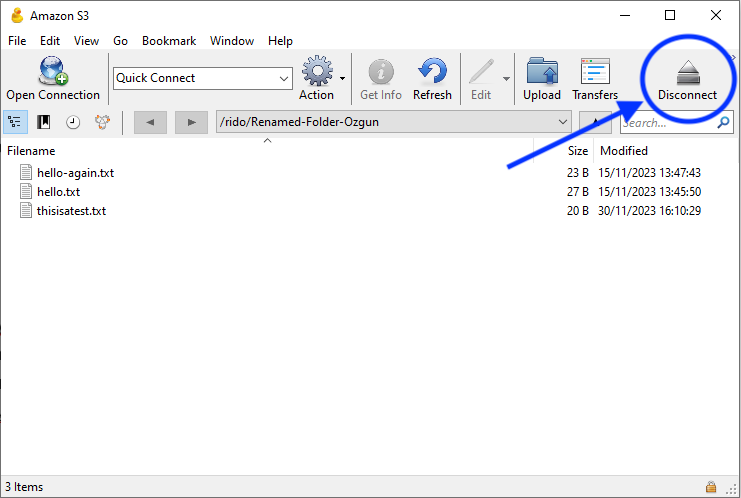
Recovering files#
Follow the steps below too recover any of your files in Pixiu:
Launch Cyberduck
Click on the Go tab on the top menu, and select Go to Folder
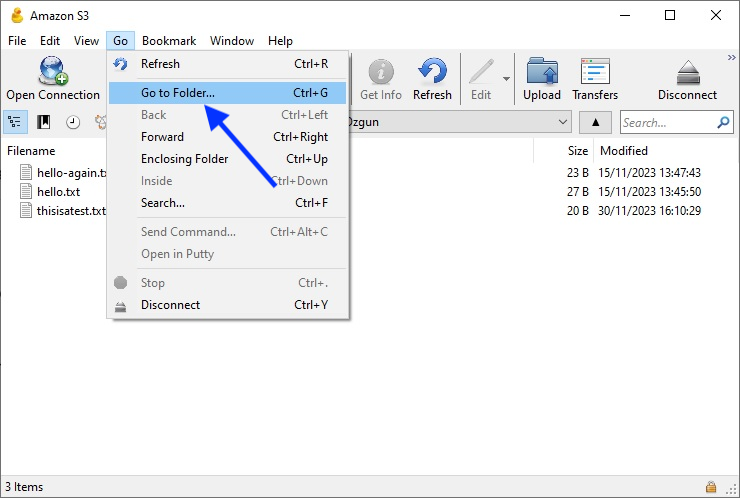
Enter the pathname as follows:
/<name_of_bucket>/.snapshotswhere <name_of_bucket> is the name of your bucket.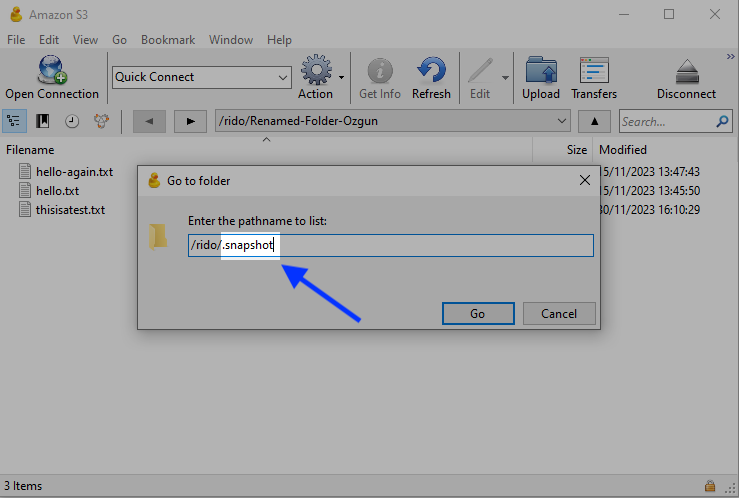
Click Go and you will find a list of snapshots of your bucket including a timestamp in the form
Year_Month_Day_HourMinuteSecond. Note that the timestamps are in the UTC time zone (Coordinated Universal Time), not CET/CEST, Belgian time zone.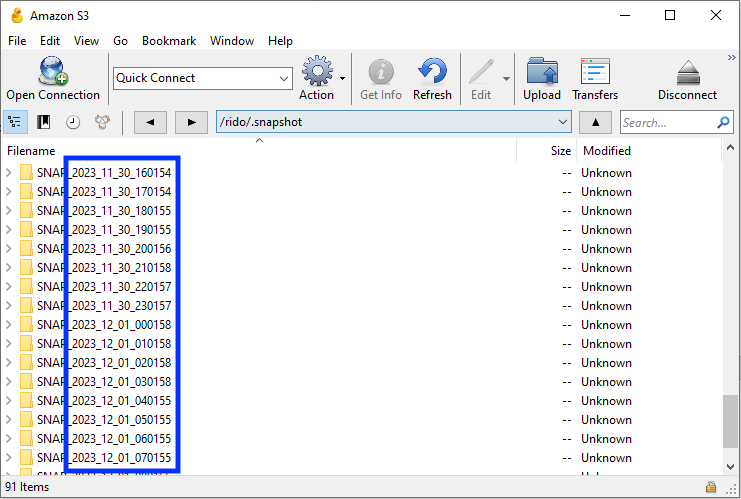
You can double click on any of the folders to see how your bucket looked like in that moment in time. You can browse the contents of the snapshots as any other folder.
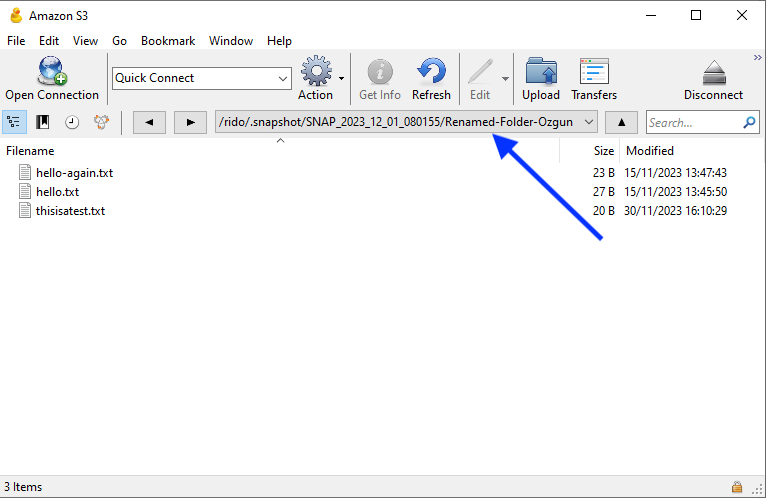
Note
You can open a file and look into it, but you cannot make any changes to documents inside a snapshot, as it is frozen in that time.
Once you locate the target file, you can recover it by downloading it onto your computer (double clicking) and then re-uploading it into your bucket in Pixiu as usual.
Congratulations, you have gotten your file back!
